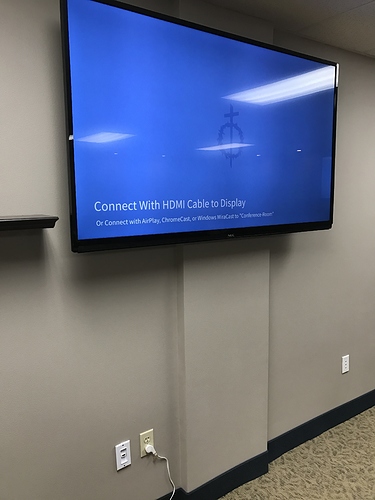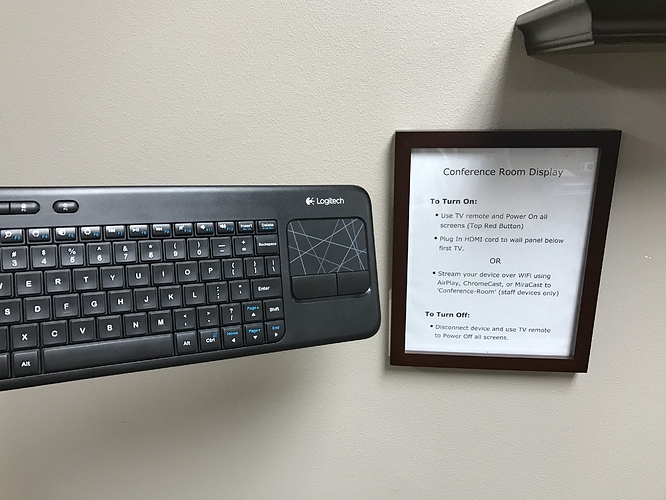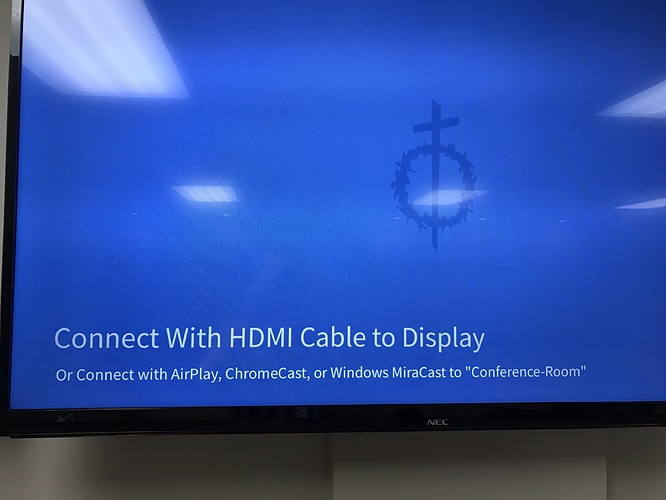First you should understand our organization. I have about 10 departments. Each department was required to identify an a/v person who is attached to a group we joking refer to as the “A/V club.” These people are fully trained so they can help one another AND so I don’t have to be the A/V babe for the building. Additionally everything is fully documented in a booklet that is hyper-updated. I rarely have need to set up for an event. If there are problems that are bad enough that they have to call me, I rely on the instructions heavily.
Budget: No one wants to spend money on these rooms but they want to be able to move mountains while in them so I often have to find cheap ways to accomplish our goals UNTIL I can prove that we need something better.
Training: We have recorded all training sessions so I don’t have to remember how to use everything. We’ve recently added two new training videos. 1. How to properly wrap cables so they are treated with respect. 2. We recently had our sound company come in to teach the a/v club members how to set up the right mic for the right situation.
A/V club members are trained to use 3 existing rooms:
1. All of the A/V equipment in our auditorium: Rear projection screen with projector hooked to our soundsystem. Also available are a DVD, VCR, Opaque projector, and cable TV. This room does not have permanently installed computer equipment. Speakers either bring their own or a/v members reserve a laptop from our stable of mobile devices. Right now, devices are connected via HDMI via a ethernet-to-HDMI cable. Someday we might move to click/share device but we’re not there yet.
2. All of the equipment in our Cabinet room: 55" TV with laptop mounted in cabinet. We video conference a lot in this room. Also permanently available is a web cam and 3 desktop omni-directional mics daisy-changed together. Also available is a DVD player. The web cam is a consumer camcorder that won’t record anymore but it makes a fantastic webcam. The desktop mics are great. They were $100 a piece and you can daisy chain way more than the 3 we’re using. The laptop is installed in a cabinet but I’ve made a $49 wireless keyoboard/mouse combo available so meeting attendees can drive the laptop if need be. Right now we use Oovoo for video meetings but will move to Skype For Business soon.
3. The sound equipment in our cafeteria: This is nothing more than a wired podium/mic and a wireless handheld.
After fighting for some money for 3 years, I’ve finally gotten approval to remodel 2 additional rooms in an wing we call the “classroom wing.” This building was once a high school. Most of the school has been converted to offices. One wing was left as meeting spaces. The rooms have asbestos ceilings, only 2 outlets, zillions of windows and interior walls covered with chalkboards. Think about classrooms from the 50’s and that is the state of every conference room in this wing. Luckily I was given budget to install wireless in this wing 2 years ago so the whole thing is wireless.
The plan is to take the smallest classroom and turn it into a huddle room. When I say small, it’s really still pretty big. This huddle room with have a 12’ table and two 6’ tables that can be re-positioned for huddles. This room is getting room darkening drapes, drop ceilings, and padded chairs. The chalkboards are being resurfaced with dry-erase and small bulletin boards covered with self-healing material. (We’re trying to get as much soft stuff in the room to get rid of the echo.) We are installing a 65" TV with wireless keyboard/mouse combo. Users will bring their own laptops. Detailed instructions for connecting devices to the TV will be made available. We plan to add wired Ethernet for IP phone and IP conference phone use. We will use this room for video conference meetings. We purchased a Logitech cc3000e.
A full-sized conference room will be outfitted with a projector and screen. The same window treatments, dry-erase options and bulletin boards will make it into this room. The installer will provide an HDMI port for laptop connection and initially I will have a wireless keyboard/mouse available. If this room gets heavy use we will add a wireless click/share device.
Lastly, I’m going to cobble together a boardroom style option for the remaining classroom. No remodeling dollars have been set aside for this room. I’m going to buy an 8-port VGA splitter and utilize the leftover 17" displays I’ve amassed. There will be one 17" display for every two people. This room has four 6’ tables which are put together to form one large 12’ x 8’ table. I plan to hide all the cabling in the ditch between the tables. The only problem with this plan is dismantling everything when the room needs to be used in a classroom setting – as often happens with this room. I’m doing this more for myself – cuz I think it’ll be cool and it would be a great option for those times groups need to watch a webinar.